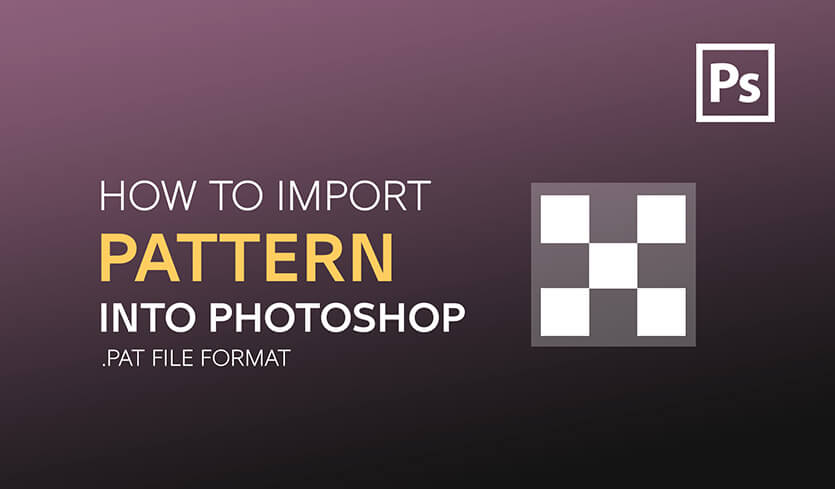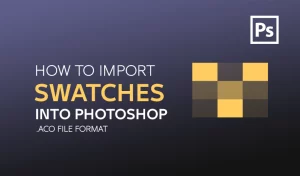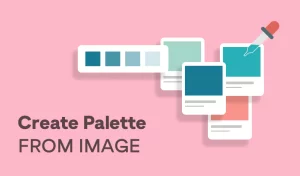How to import Photoshop Pattern
Do you want to add some flair and texture to your designs in Photoshop? If so, you might want to use patterns. Patterns are repeating images that can fill any shape or area with a seamless effect. You can use patterns to create backgrounds, Brushes, Designs, Logos, and more.
But how do you import photoshop pattern? Maybe you have downloaded some patterns from the internet and want to use them in your projects. Or maybe you have created your own patterns and want to save them for later use.
In this blog post, I will show you how to import patterns in Photoshop in a few simple steps, and how to use them in your designs.
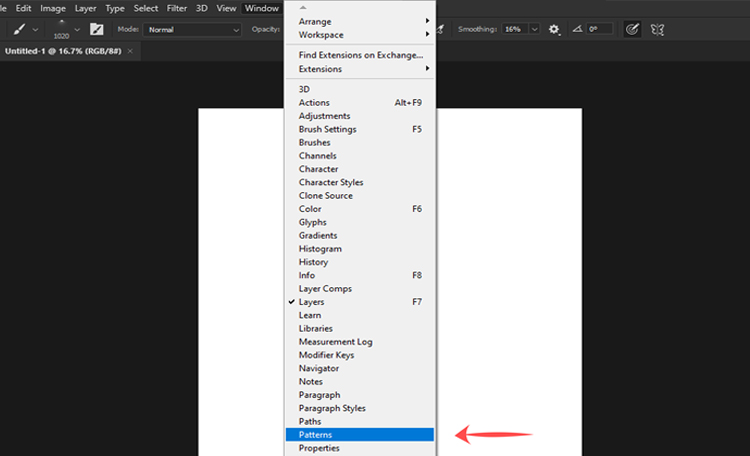
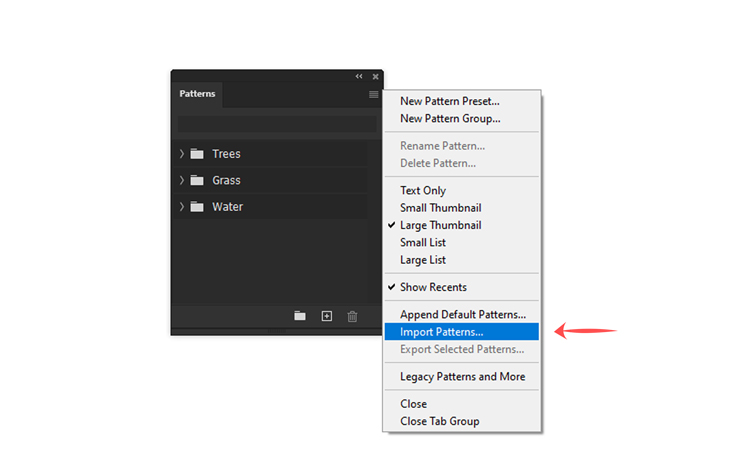
Locate your (.pat file) on your hard drive, Click Open to install. That’s it! You have successfully imported the patterns into Photoshop. You can now see them in the Patterns Panel and use them in your projects.
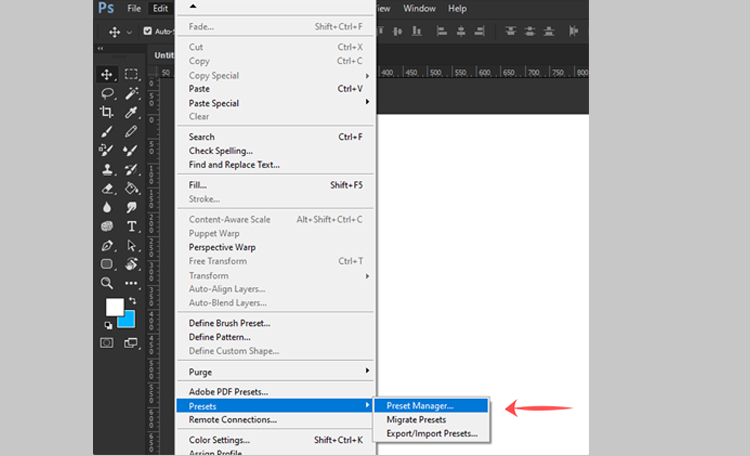
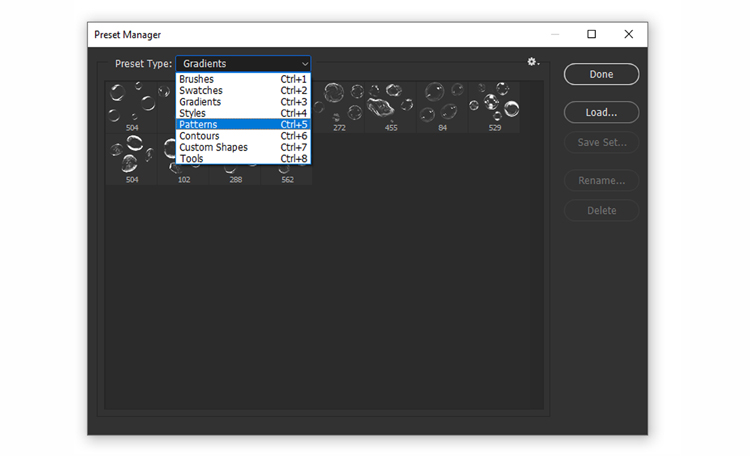
Click the load button then locate your .pat file on your hard drive.
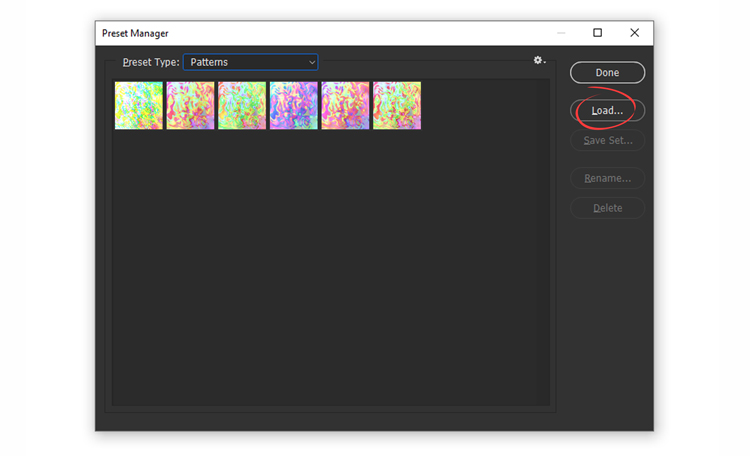
I hope you enjoyed this tutorial and found it helpful.
Step 1
In Photoshop open the Patterns Panel (Window > Patterns)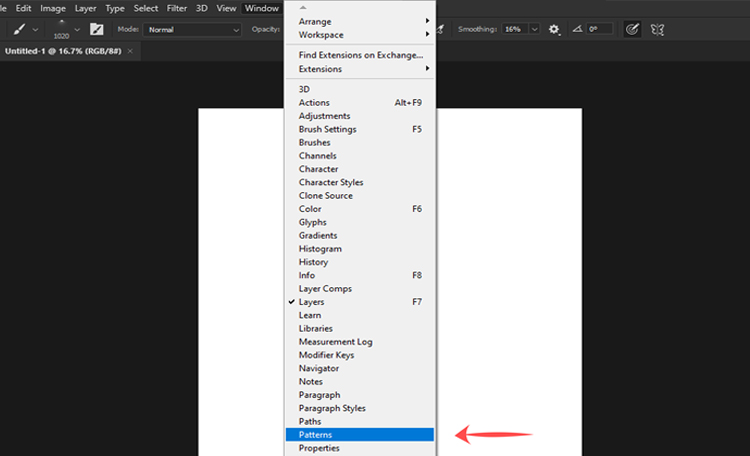
Step 2
Open the menu and choose Import Patterns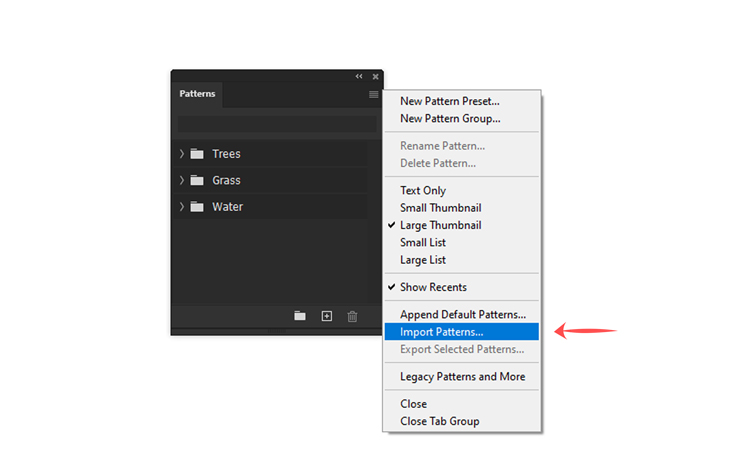
Locate your (.pat file) on your hard drive, Click Open to install. That’s it! You have successfully imported the patterns into Photoshop. You can now see them in the Patterns Panel and use them in your projects.
Photoshop CS6 Instructions.
Step 1
In Photoshop open the Preset Manager (Edit > Presets > Preset Manager)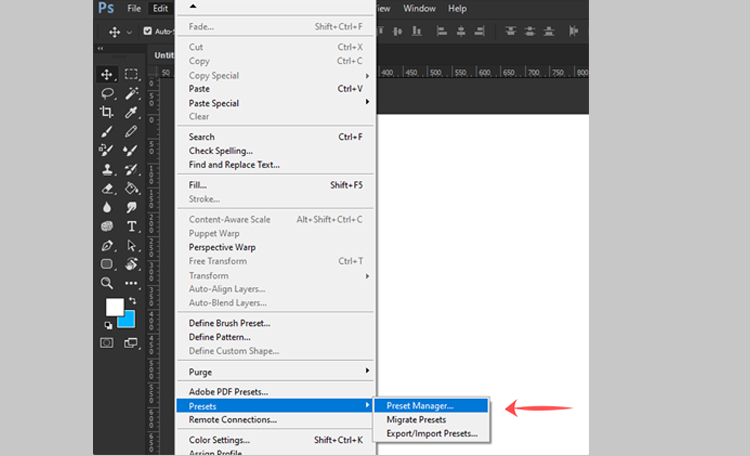
Step 2
Select “Patterns” from the drop-down menu at the top of the Preset Manager.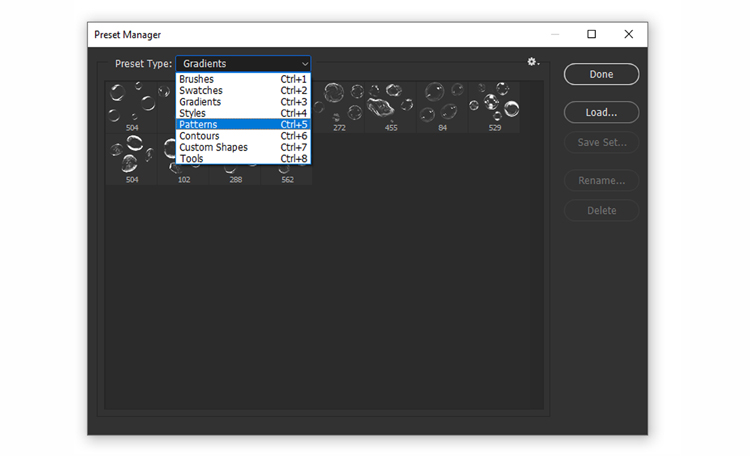
Step 3
Click the load button then locate your .pat file on your hard drive.
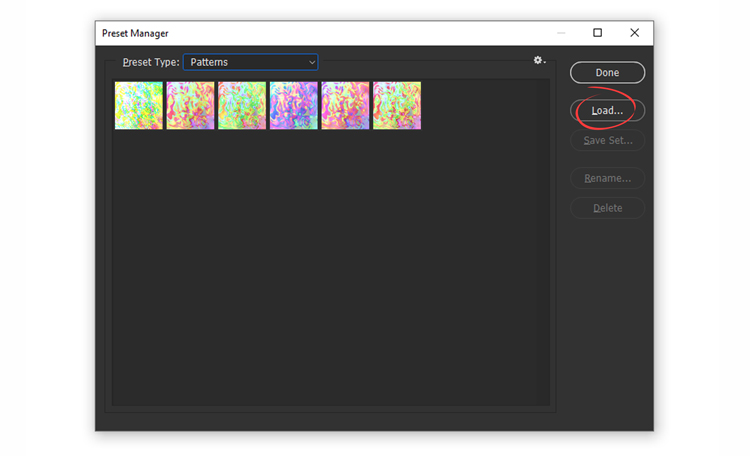
I hope you enjoyed this tutorial and found it helpful.