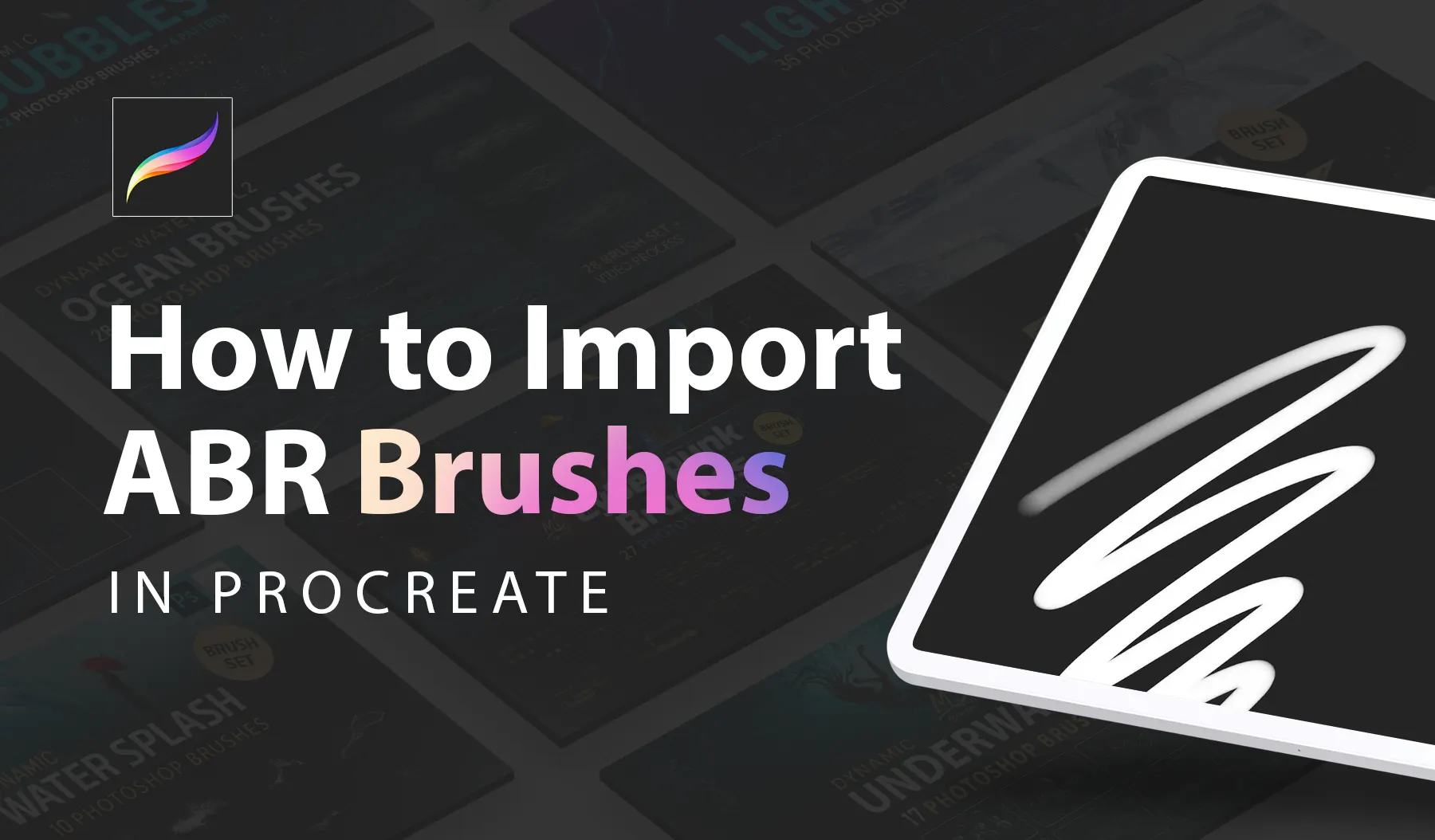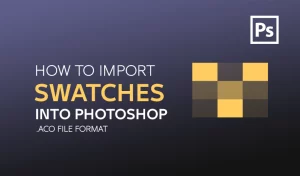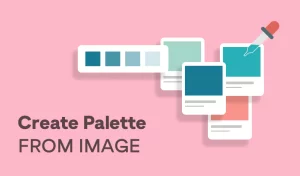Import ABR brushes into Procreate
Step 1: Explore and Download Our Brushes
To begin your creative journey, you’ll need to find and download the ABR brushes you’d like to use. You can explore our extensive collection of high-quality brushes here. Once you’ve found the perfect set, download the ABR file to your device.
Step 2: Locate the ABR File
Once you’ve downloaded the ABR file, locate it on your device. If you’re using a computer, you may need to transfer the file to your iPad via cloud storage (such as iCloud, Dropbox, or Google Drive) or using AirDrop.
Step 3: Open Procreate
Launch the Procreate app on your iPad. Ensure you have the latest version of Procreate for the best experience and compatibility with ABR files.
Step 4: Import the Brushes
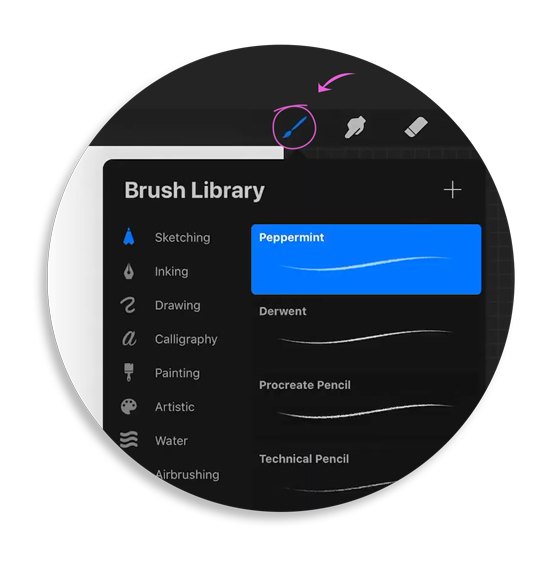
- Open your Procreate canvas or create a new one.
- Tap on the Brush icon to open the Brush Library.
- At the top right corner of the Brush Library, tap on the + symbol to create a new brush set.
- Tap on the newly created brush set to open it.
- Now, tap on the Import button located at the top right of the brush set panel.
- Navigate to the location where you saved your ABR file (e.g., iCloud Drive, Dropbox, etc.).
- Select the ABR file to import it into Procreate.
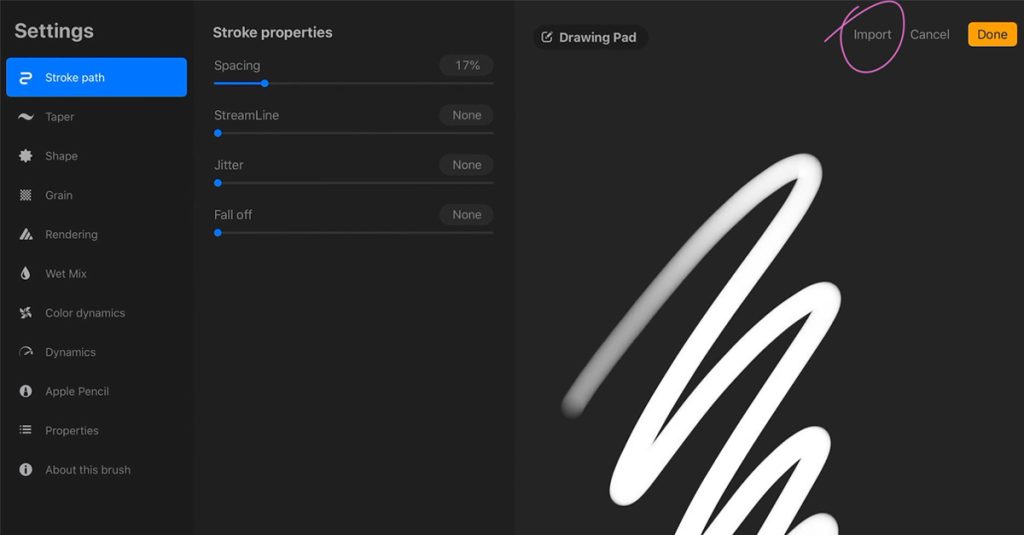
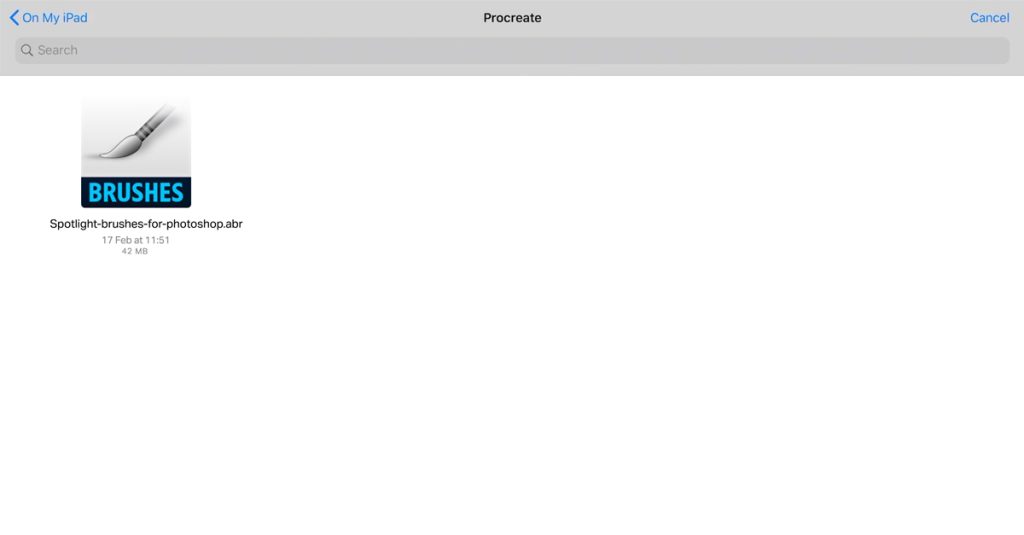
Step 5: Organize and Use Your Brushes
After importing, you’ll see your new brushes within the selected brush set in Procreate. You can rename the brush set for better organization. To start using the brushes:
- Select the brush you want to use from the imported set.
- Adjust the brush settings as needed.
- Start creating your artwork with your newly imported brushes!
How to Import ABR Brushes into Procreate on iPad
Locate the ABR file on your iPad or cloud storage.
Hold your finger on the brush file and select Share from the options menu
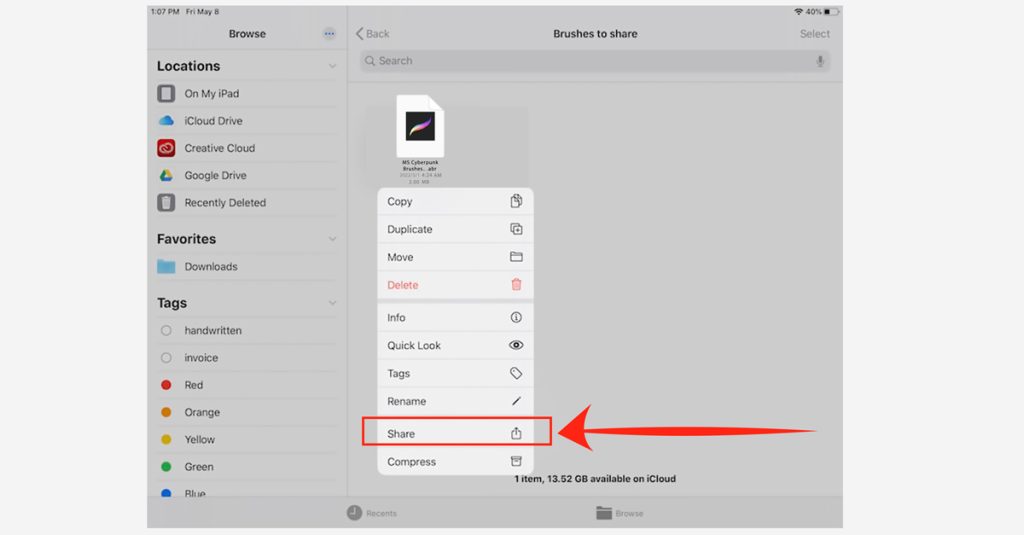
Choose Procreate from the list of apps.
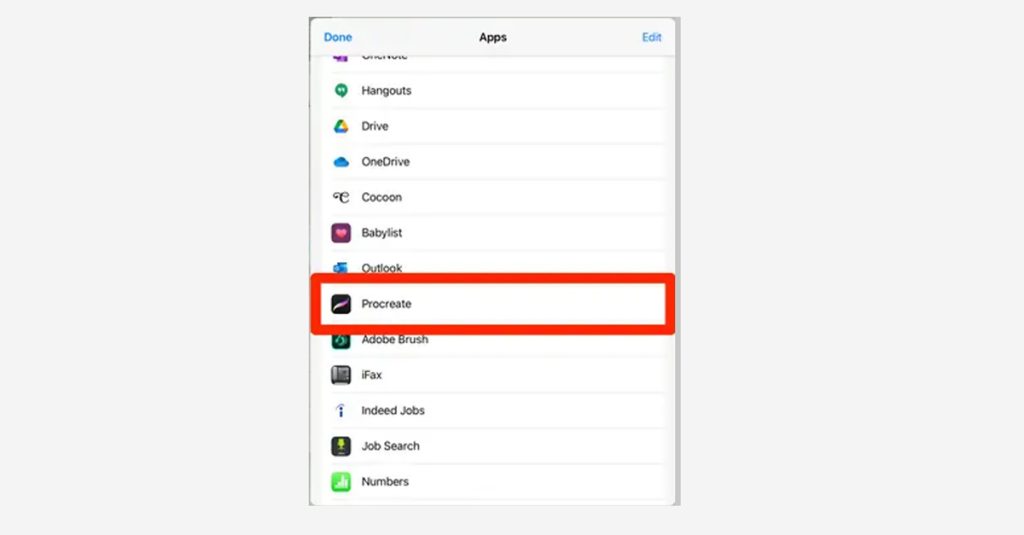
Procreate will automatically import the brushes into your selected brush set.
Congratulations!
You’ve successfully imported ABR brushes into Procreate.
Now you can enjoy a wider variety of tools and enhance your digital art projects.
Happy creating!
“Learn how to import ABR brushes into Photoshop with our easy step-by-step guide.